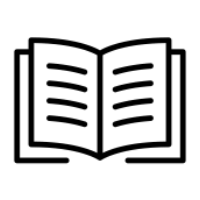Getting Started
Welcome to your Security Awareness Portal, following the below steps will guarantee setting up a successful security awareness campaign.
Step 1: Distribute Awareness Material
The first step of any security awareness campaign is to print and erect awareness posters. We recommend printing at least two posters to put around the office. We recommend Password Security and Phishing awareness posters.
It is a good idea to replace these posters on a monthly or quarterly basis.
Step 2: Configure Outbound Emails
The portal sends automated and regular emails to end-learners (your employees). It is important to configure these emails to match the style/tone of your organization. Please follow the following link for details on how to do this:
Step 3: Configure Awareness Training Schedule
Depending on if you have purchased Lite or Pro, we have a default training schedule. However, we recommend you review/edit prior to adding any learners. You can customize the default training schedule by visiting the link below:
When a learner is added to the platform they will automatically be enrolled in the training schedule.
Step 4: Setup Phishing Schedule (if pro enabled)
This step is optional, however, it is recommended that you set up a monthly phishing schedule. When you set up your first schedule you will be presented with a chatbot that will create 12 campaigns which will be spread over a year period. These can be edited/deleted as you wish.
Step 5: Whitelist Sending IPs (if pro enabled)
The portal sends phishing simulations that replicate real-world attacks, and as such most mail filters will block the campaigns by default. It is important that you work with your IT Provider to whitelist sending IP addresses and sending domains to ensure delivery and accurate reporting. You can follow the following guides to get started:
Step 6: Testing Phishing Delivery (if pro enabled)
In some cases, a mail filter will block or sandbox the links for phishing campaigns if the whitelisting is not set up correctly. This will result in false reports and learners being enrolled in training incorrectly. To prevent this, and to confirm that whitelisting is set up correctly, you can test campaign delivery. We recommend that you always test at least two different campaigns.
Phishing Campaigns | Step-Two:-Send-a-test-delivery-message
Step 7: Add Learners
The final step is to configure how you will add your employees to the portal. You have a number of options, such as self-enrolment via signup link, manual and or upload via CSV, as well as Office 365 Sync.