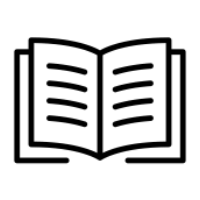Managing Emails
There are a number of emails that are automatically sent from the portal from time to time.
We recommend that these emails are edited to match your internal communication style. You also have the ability to disable most of these emails.
Communication Summary
Below is a summary of what emails are sent from the portal and what action triggers their delivery:
Email: Training Invite (can be disabled)
This email will automatically be sent to new learners within 2 hours of them being added to the system. This email contains a login link that will enable the learner to view their course dashboard, showing courses' due dates.
There are a number of important elements to the welcome email.
Be clear about what communication the learner will receive during the program
Introduce phishing simulations and emphasise about providing a safe learning experience, not a means to trick, or deceive.
Provide the key’s email address on Have I Been Pwned
We will also send all portal admin users and reseller admin users a notification that these learners' details have been found and we recommend you ensure that this learner has recently changed any passwords used for work-related systems.
These notifications are so that the client management is aware and also the partner who owns their sub-account is aware. Some partners use this notification as a means to talk to clients about password management and 2FA.
Email: Lesson Due
This email will be sent at 8 am on the day the course is due. The learner will have 7 days to complete the course from this date.
This email can not be disabled.
Email: Lesson Overdue (can be disabled)
This email will be sent daily at 8 am for any course that is overdue. A learner will receive a maximum of 14 overdue notices per course.
You can disable each learner from receiving overdue notices under Manage Learners.
Email: Lesson Complete (can be disabled)
This email will be sent to learners once a course is complete. This email provides further reading about the course topic. The learner can also be provided with a link to share the course video with family and friends outside of your organisation.
Email: Phishing Fail (can be disabled)
This email will be sent to people who fail a phishing simulation 48 hours after the campaign is run.
The 48-hour delay is to prevent staff from letting others know about the simulation in the hope of getting accurate reporting figures.
NOTE: This email is a notification to the user about their failed activity during the simulation. They will receive a second email within an hour of this email notifying them of a new training course that is due. This course will follow your notification settings (lesson due, lesson overdue).
Editing Outbound Emails
To edit the contents of these emails, please see the below steps:
Navigate to Portal Settings → Manage Emails → Select the drop-down box to select which email you would like to edit.
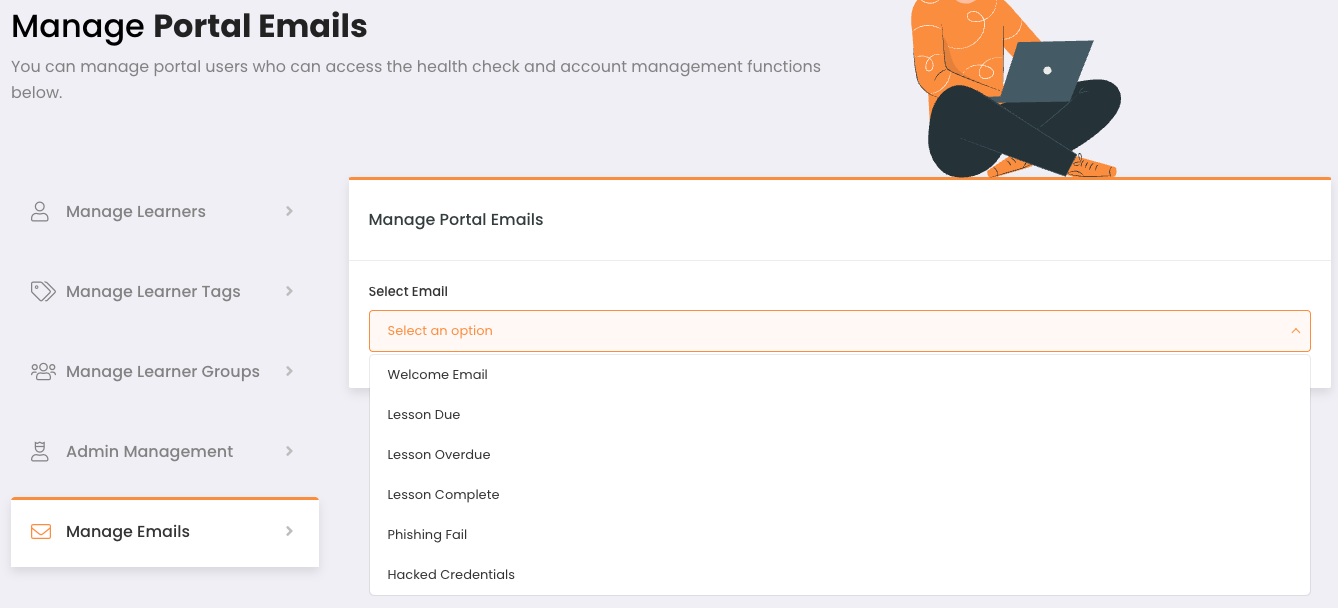
From here, you can adjust the email contents or disable certain emails entirely.
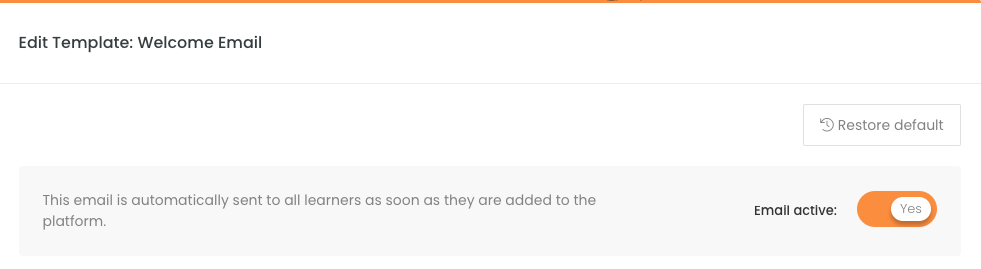
Dynamic Content
The below list of tags can be used for each specified mail template to dynamically change content based on the recipient:
Welcome Email Template
'Recipient Name' => '{name}'
'Login Link' => '{URL}'
Phishing Fail Template
'Recipient Name' => '{NAME}'
Lesson Complete Template
'Recipient Name' => '{NAME}'
'Course Name' => '{COURSE_NAME}'
'Course Description' => '{COURSE_DESC}'
'Share Course Link' => '{SHARE_COURSE}'
'Course Blogs' => '{COURSE_BLOGS}'
Lesson Overdue Template
'Recipient Name' => '{NAME}'
'Course Name' => '{COURSE_NAME}'
'Course Description' => '{COURSE_DESC}'
'Course Due Date' => '{COURSE_DUE}'
'Course Login Link' => '{COURSE_URL}'
Lesson Due Template
'Recipient Name' => '{NAME}'
'Course Name' => '{COURSE_NAME}'
'Course Description' => '{COURSE_DESC}'
'Course Due Date' => '{COURSE_DUE}'
'Course Login Link' => '{COURSE_URL}'
Hacked Credentials Template
'Recipient Name' => '{NAME}'
'Company Name' => '{COMPANY}'
'Email Address' => '{EMAIL}'
'Breaches' => '{BREACHES}'