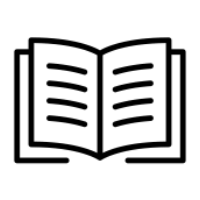Admin Management
Accessing Partner Management
To manage your administrators, select Your Initials in the top right-hand corner, and click on Portal Settings
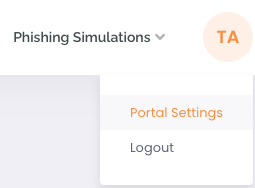
Click Admin Management from the left-hand side menu
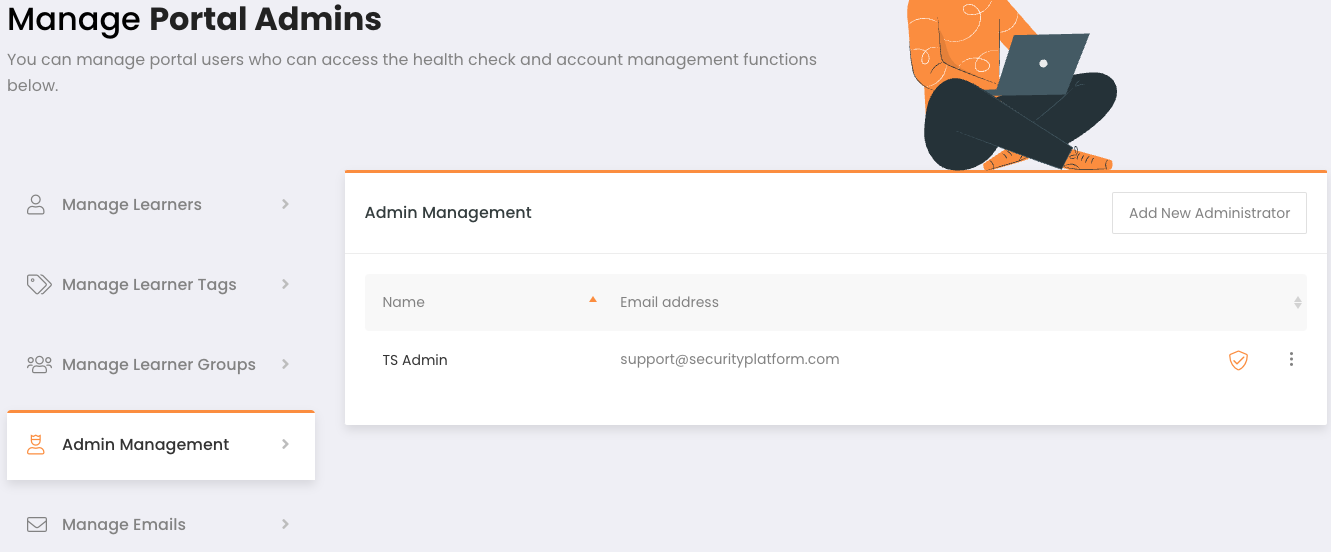
From here you can send password reset links as well as remove administrators and adjust permissions. You can also add new administrators by clicking Add New Administrator and filling in the new admin's details
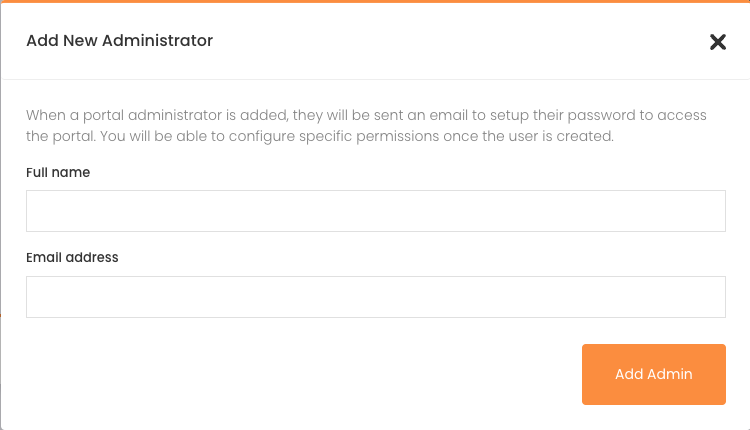
Admin Permissions
To manage the permissions for Admins navigate to the Admin Management page, click on three dots, and click on Edit Access Permissions
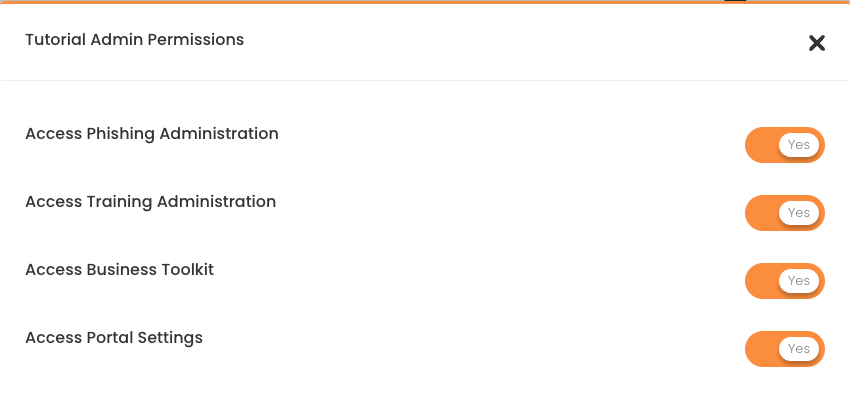
Permission Breakdown
Permission Name | Access Granted |
|---|---|
Access Phishing Administration | Enables the ability to create and manage Simulated Phishing Campaigns |
Access Training Administration | Enables the ability to create and manage Training Course Schedules |
Access Business Toolkit | Allows access to Health Check, Risk Dashboard, and Toolkit documents |
Access Portal Settings | Enables the ability to create and manage Learners |
Enable Two-Factor For Portal Admins
Click Admin Management from the left-hand side menu, find the user you wish to enable this feature and click the three dots, followed by Enable Two Factor. You will now see the Shield icon turn green indicating that 2FA is now active, once you sign in again you will be prompted to set up 2FA. To disable 2FA just follow the same steps.
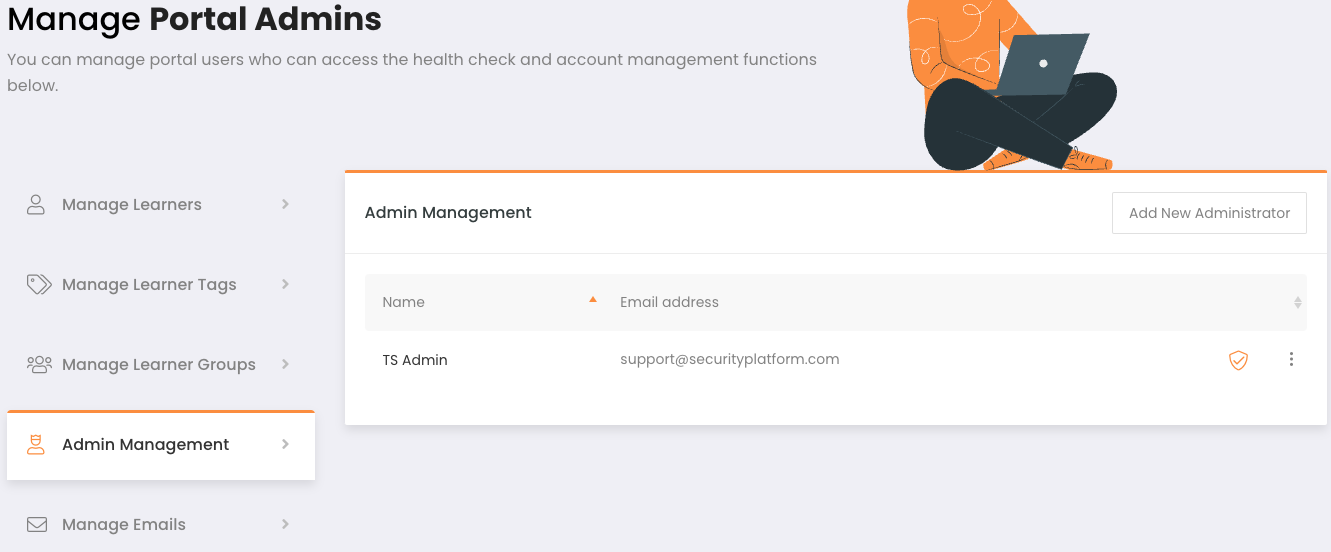
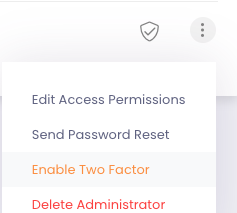
Note: A grey shield represents disabled 2FA, while a green shield represents active 2FA.